Errors in the current HEIDENHAIN NC software are corrected by means of service packs.
The service pack must match the released NC software version.
The latest service pack version includes all changes of earlier versions, i.e. it is sufficient to load only the service pack with the highest version number.
By now, service packs are always distributed as ”full versions“.
I.e., a service pack is loaded together with the associated NC software.
In addition to loading a service pack, the machine tool builder can update the PLC program or the machine configuration via the control file setup.ini.
If you press the MOD key while the machine is on, you can see whether a service pack is active.
In this case you find the letters SP followed by the version number after the ID number of the
NC software (e.g., 340590 04 SP3).
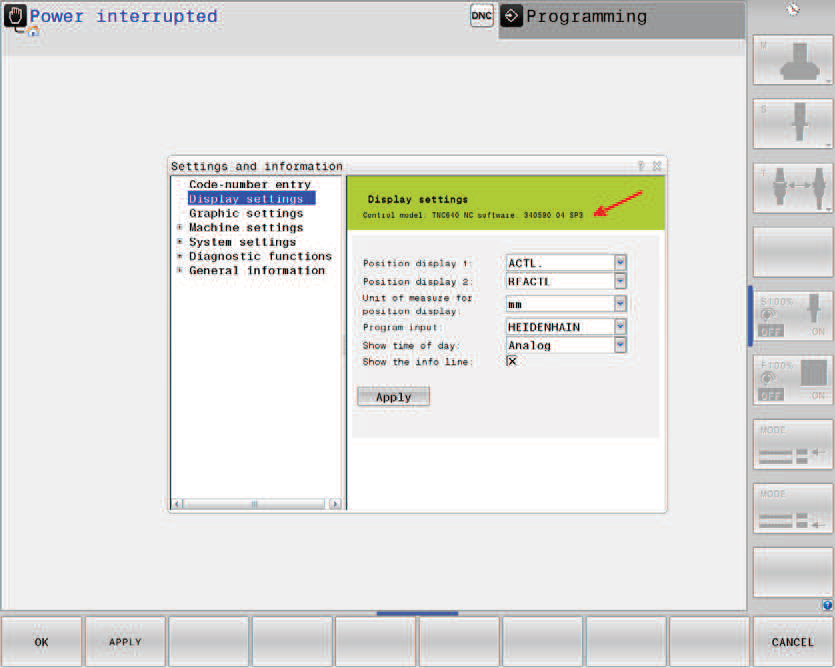
Who provides the new service pack?
The machine manufacturer receives the service pack directly from HEIDENHAIN.
Service engineers and end users receive the new service pack from the machine manufacturer.
Prepare the machine tool
Remove the tool from the spindle (e.g. Tool Call 0).
Move the machine to home position (axes, tool changer, tilting head, etc.)
Ask the machine operator!
Press EMERGENCY STOP.
Support vertical axes.
Close the protective doors.
Attention
No persons are permitted in the danger zone.
Restart the control.
Do not acknowledge the Power interrupted message.
Create backup HEIDENHAIN recommends backing up the control data before loading a service pack.
Before you start, you have created a backup of the machine!
Extract ZIP file
The ZIP file (e.g., 34059004SP4.zip) needs to be extracted to a data medium (USB flash drive/PC/laptop).
A folder with the number of the NC software (e.g., 34059004) is created.
This folder contains a subdirectory (e.g., 340590_004_SP4) with the following files:
setup.zip
setup.ini (optional)
Access to service pack files via the customer’s network
If the control is integrated in the company network and the service pack files were filed on a shared network folder, you have access to these data. If necessary, contact your system administrator.
Otherwise, you can also use a USB flash drive as data medium (or transfer the service pack from your laptop to the control).
Example of using a USB flash drive:
Connect the USB stick to the monitor, the keyboard or directly to the MC.
Note
The TNC 640 recognizes standard USB flash drives.
HEIDENHAIN cannot guarantee that all USB sticks available on the market work with the TNC 640!
If the USB device is not detected, you can use TNCremo to transfer the service pack to the data medium of the control.
.
Select the Programming mode of operation.
Call the code number window.
Enter the code word SETUP and confirm your entry.
The window Load NC software is displayed.
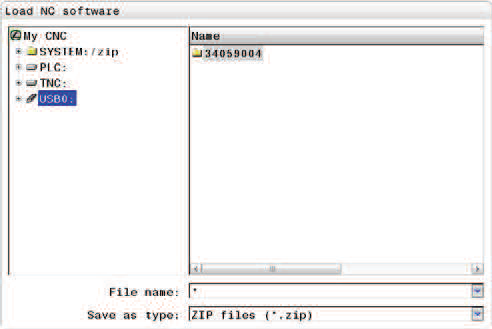
Place the cursor on USB0:
Open the directory tree (with the arrow keys or the mouse) entirely up to the last subdirectory(e.g. 34059004/340590_004_SP4).
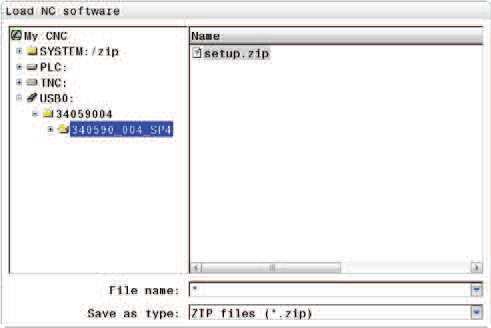
Press the FILES soft key.
The cursor jumps to the file setup.zip.
Press the SELECT soft key.
The window Shut down the control appears.
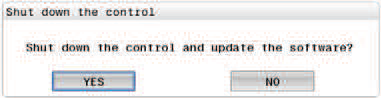
Click YES.
The NC software is shut down. The window TNC 640 Software Update appears.
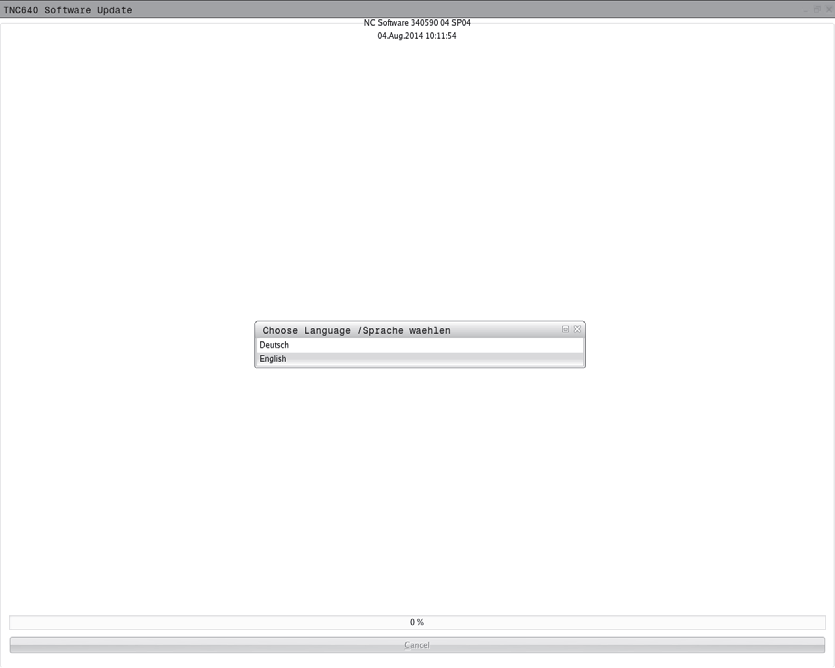
The window Deletion of old setups may appear.
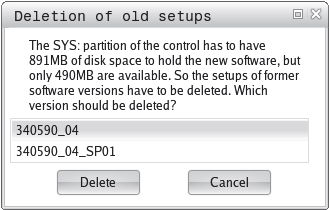
Click YES.
The service pack is loading.

When the service pack has been successfully loaded, the message Update successful is displayed.
Disconnect the USB device and click OK.
The control carries out a restart.
After restart, the control may display the following window:
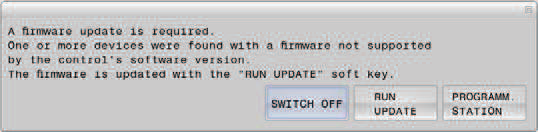
If the window Deletion of old setups is displayed, you have to delete at least one older,
compressed NC software version or an old service pack from the SYS partition.
Ask the machine manufacturer which NC software versions and service packs you may delete.
The window Installation of NC Service Pack appears.
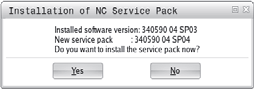
Click YES.
The service pack is loading.

When the service pack has been successfully loaded, the message Update successful is displayed.
Disconnect the USB device and click OK.
The control carries out a restart.
After restart, the control may display the following window:
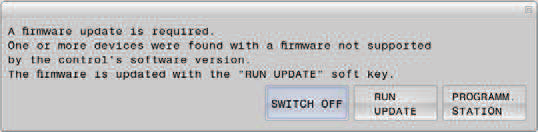
The NC software with the new service pack detects that the firmware of an HSCI device needs to be updated. Run all required firmware updates.
Check the NC software version and the associated service pack.
Press the MOD key.
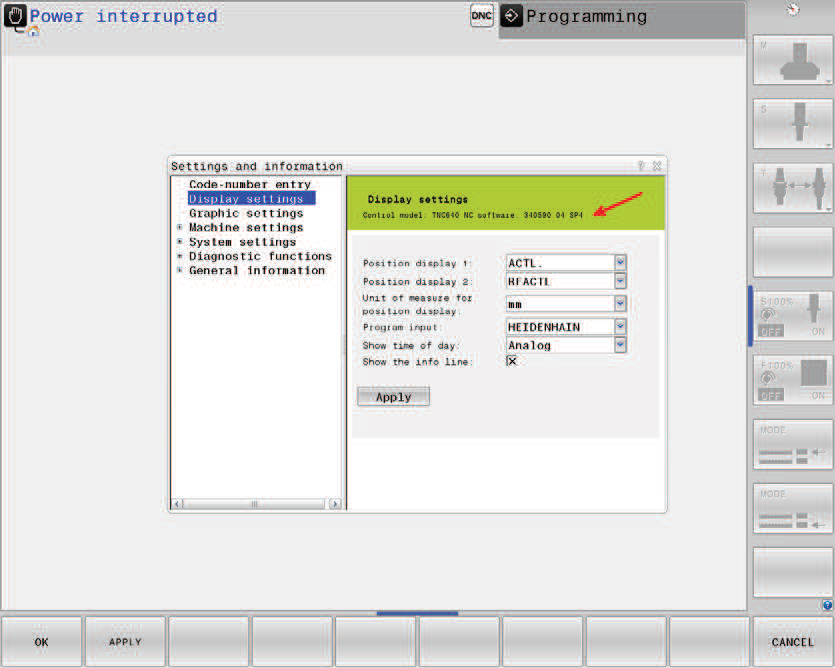
After you have transferred the service pack from your laptop to the control (e.g., to
PLC:\servicepack), you may delete it from the laptop in order to free memory space on the data carrier. The service pack was automatically archived in the SYS partition of the hard disk and can be called if required.